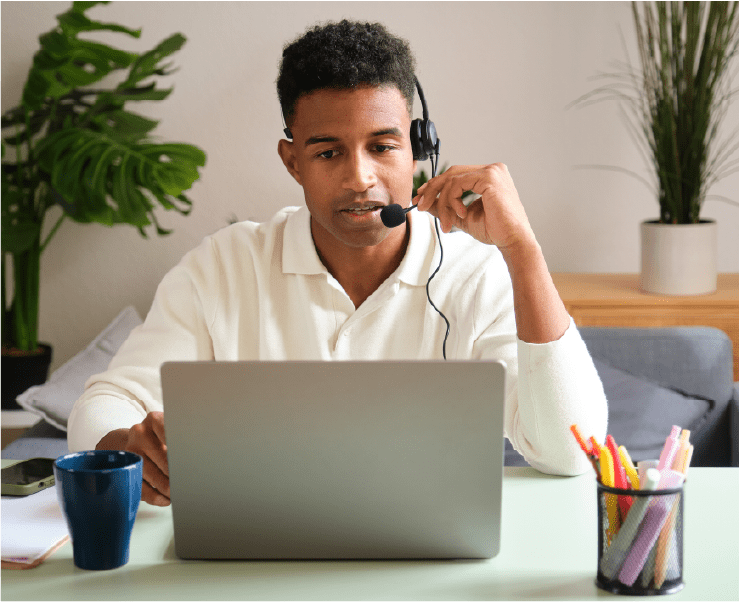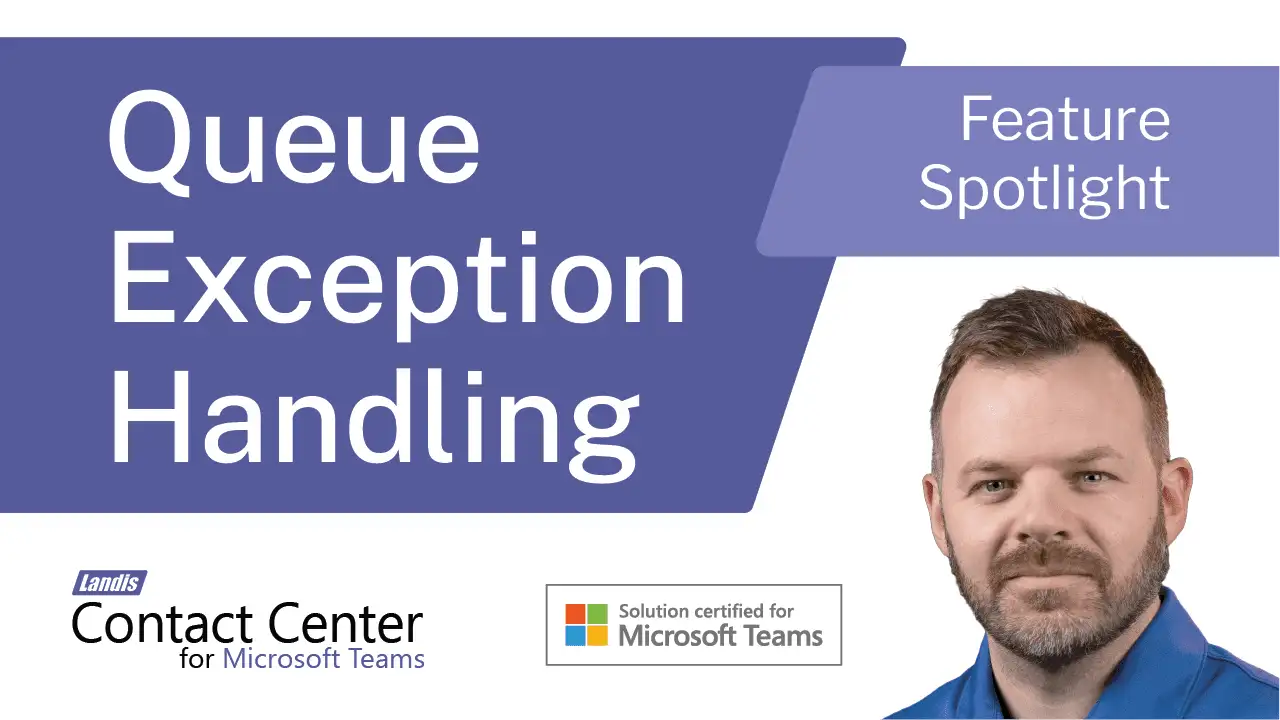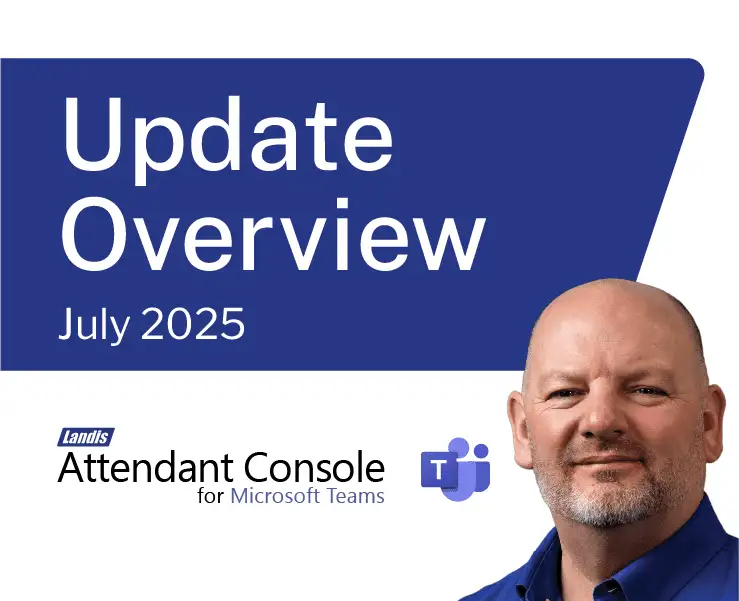Receptionists answering phone calls create important first impressions that can make or break someone’s day. Soon, all the “makes” or “breaks” can add up to create a strong influence on the company’s reputation and bottom line.
Want to level up your call handling skills? Landis Attendant Console – recently mentioned as one of the key global players in the market – offers several unique features that remove the most common receptionist pain points.
Here are 6 practical tips for receptionists using Landis Attendant Console for Microsoft Teams.
Table of contents
- Receptionist Tip #1 – Understand Teams Presence Visibility
- Receptionist Tip #2 – Use Callback Reminders
- Receptionist Tip #3 – Search Multiple Contact Lists Simultaneously
- Receptionist Tip #4 – Manage Multiple Calls with Hold Alerts
- Receptionist Tip #5 – Take Advantage of AI Features
- Receptionist Tip #6 – Create Organized Contact Systems
- Becoming the Ultimate Receptionist
Receptionist Tip #1 – Understand Teams Presence Visibility
One of the most useful receptionist tools is presence visibility, which shows an agent’s availability before transferring a call to them.
Landis Attendant Console for Microsoft Teams provides enhanced Teams presence visibility, showing several important things at a glance.
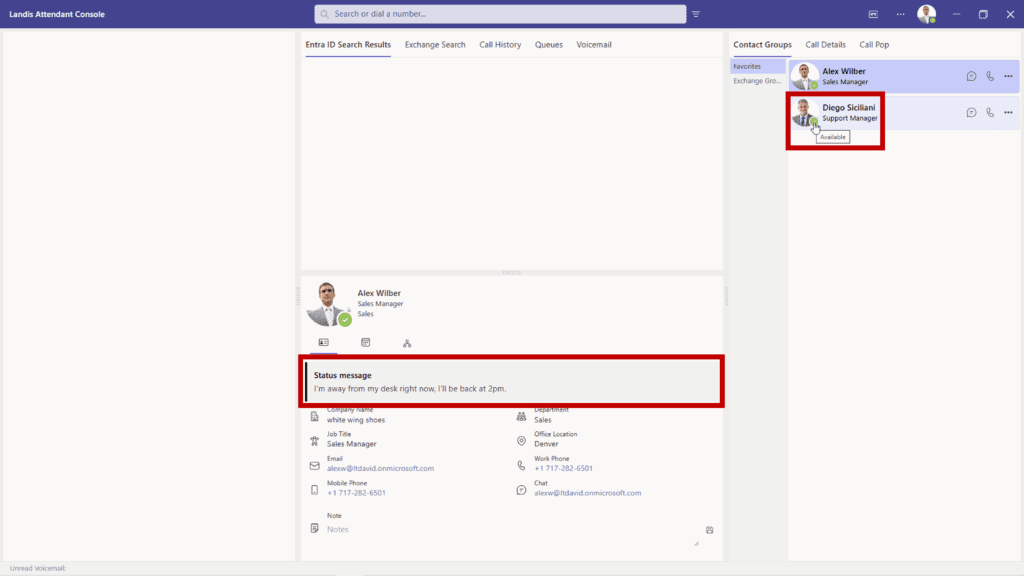
Presence icons with status text – Showing available, away, in-a-call, in-meeting, busy, or do-not-disturb, as well as custom status messages like “Back at 3:00 pm” or “Working on urgent project” in the contact card
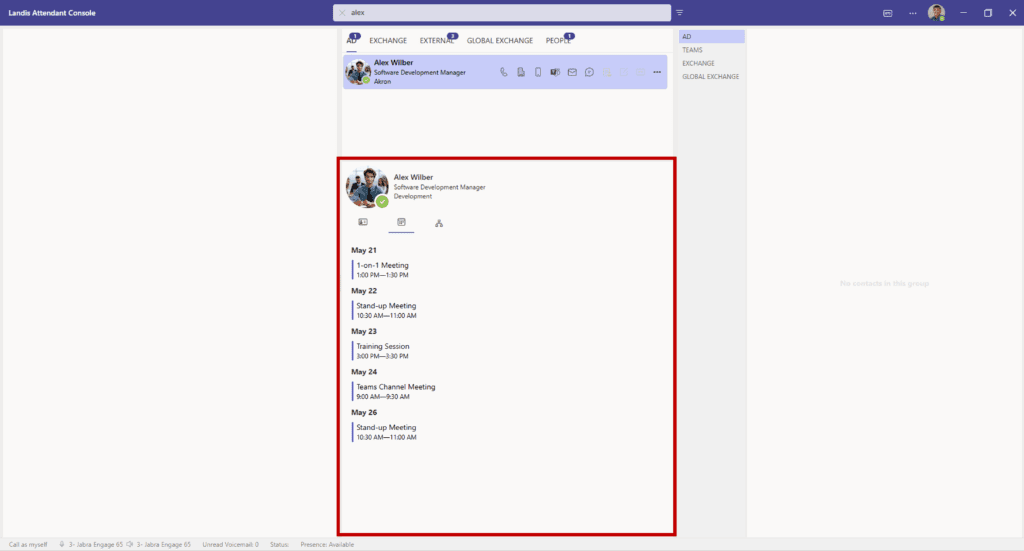
Calendar integration – See when someone’s in a meeting and when it ends, so you can tell callers exactly when to call back.
Receptionist Tip #2 – Use Callback Reminders
Your colleagues (and your callers) will benefit from callbacks that include complete details, so it’s worth taking the time to capture everything they need.
- Who called
- The time and date they called
- The number they called from
- Context about the call
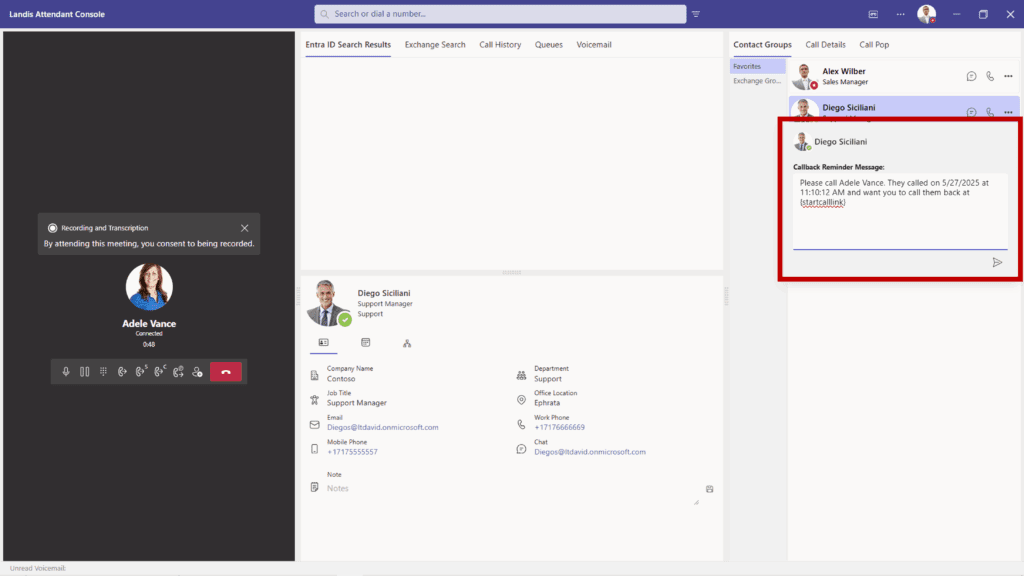
But Landis makes this even easier with callback reminder feature. Receptionists can with one click capture not only those details like time, number, and caller, but also AI-generated context from the conversation. They can then send this information along with a callback link via Teams chat or email to the right party.
Receptionist Tip #3 – Search Multiple Contact Lists Simultaneously
The ability to quickly find contacts can improve efficiency, but often there are thousands of contacts, or the contact is outside the active directory.
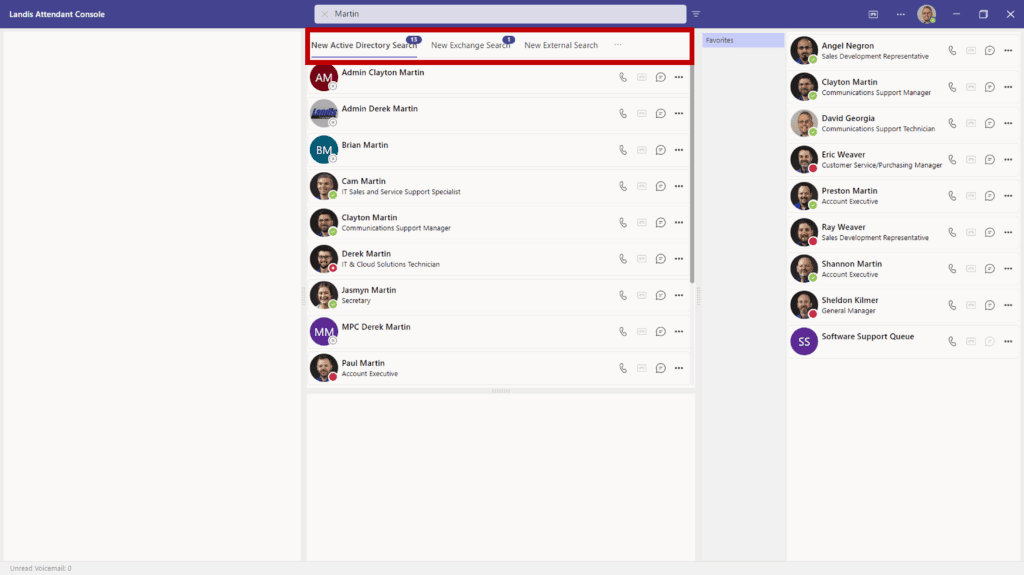
Landis Attendant Console offers the ability to simultaneously search multiple sources, such as the organization’s active directory, Outlook contacts, global exchange contact lists, or even SharePoint lists.
This can be further refined with custom filters for job titles, departments, or other criteria.
Try this: Set up search groups for your most common search scenarios, like “all managers in the finance department” or “all staff at the west campus location.” See tip #6 for more information.
Want to learn more about Landis Attendant Console? Watch this 3-minute overview!
Receptionist Tip #4 – Manage Multiple Calls with Hold Alerts
Juggling multiple calls at a time makes it easy for calls on hold to be forgotten.

Hold alerts remind receptionists when a call has been on hold for too long. The system will follow custom settings to provide visual indicators that escalate over time or offer audible alerts when a hold time reaches a critical threshold.
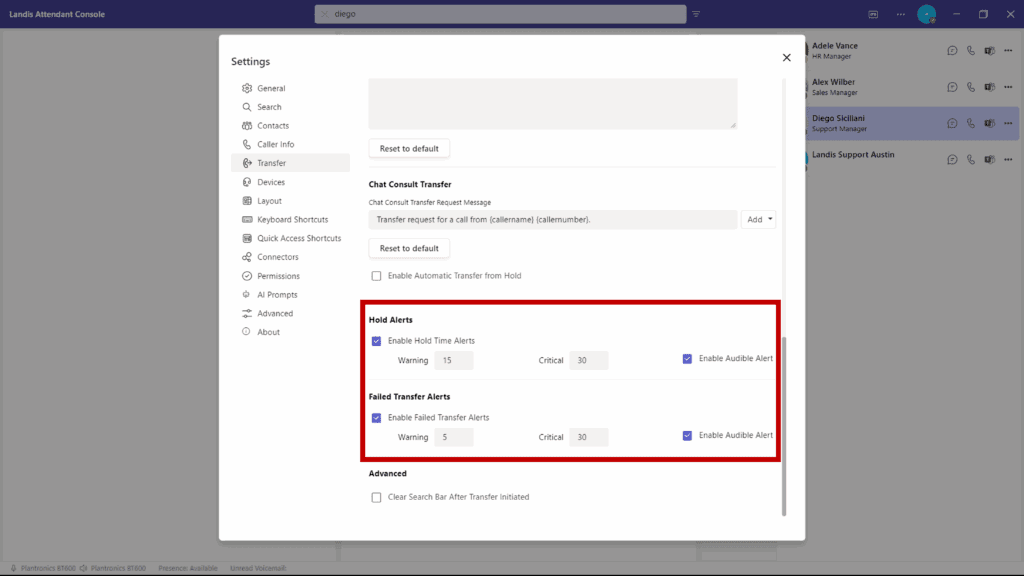
Best practice: Set your warning threshold at 30-45 seconds and critical threshold at 2 minutes. Most callers become frustrated after 90 seconds on hold.
Receptionist Tip #5 – Take Advantage of AI Features
AI is not coming to take your job, but instead to help you with it.
Landis’ AI features can now capture live transcriptions of calls, allowing for features like automated call summaries. (see tip #2)
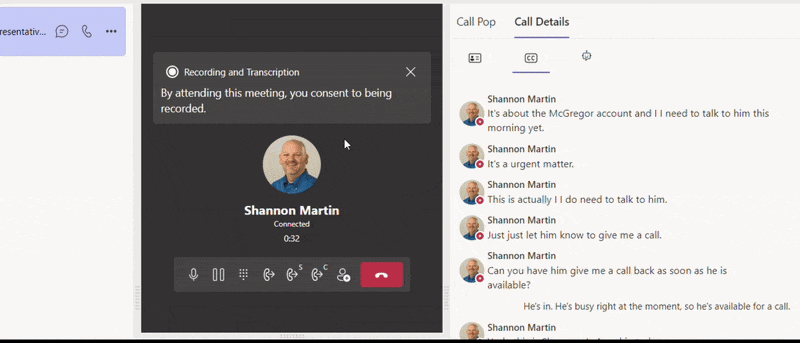
AI can also identify important information during calls, such as account numbers, model numbers, or specific requests; and search the transcript for this information on command.
AI in action: When someone calls about an order, AI can automatically extract the order number from the conversation and include it in the callback reminder!
Receptionist Tip #6 – Create Organized Contact Systems
Develop organized systems for important information like contacts, FAQs, directions to different departments, employees that are on leave, and business off-days.
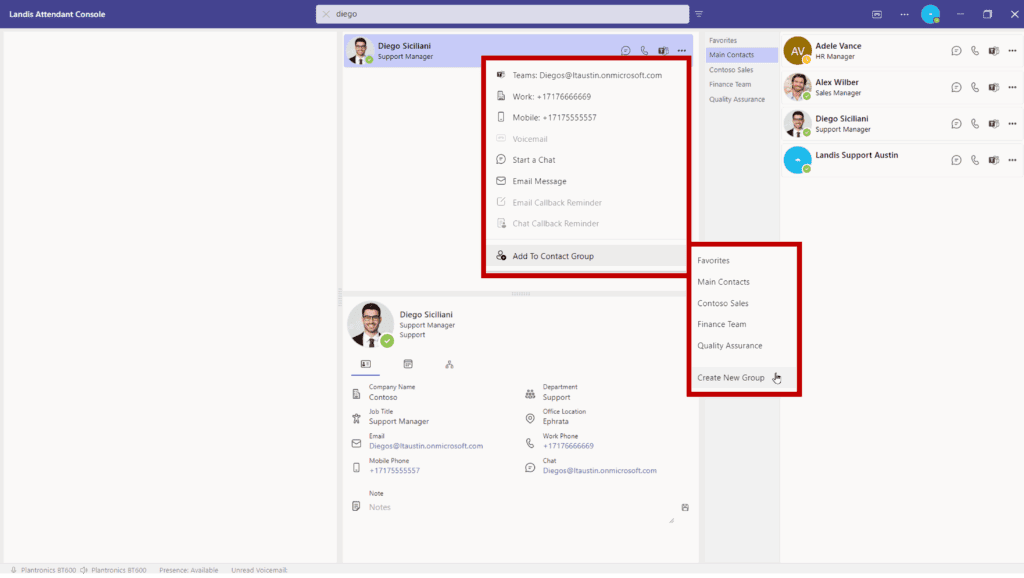
To set up custom contact groups in the Landis Attendant Console, right-click on any contact and select “Add to Contact Group.” From there, you can either assign the contact to an existing group or create a new one. This functionality applies to all contact types, including Exchange and Global Exchange contacts.
Features like shared contact notes can be particularly helpful for keeping everyone on the same page.
Pro Tip: Create a simple “frequently asked questions” document with answers to common visitor questions. Update it weekly with any new information.
Becoming the Ultimate Receptionist
Implementing these 6 tips and using the right tools will not only make you more efficient but will also position you as an invaluable asset to your organization.
Want to read more stories of others who use Attendant Console? Check out how Williams Keepers simplified call handling or read how Colchester Institute improved campus communication.
If you’re interested in seeing a demo of Attendant Console, reach out! We would love to help you!