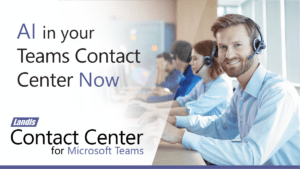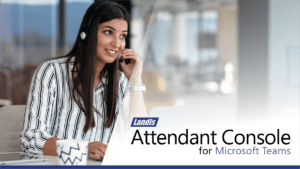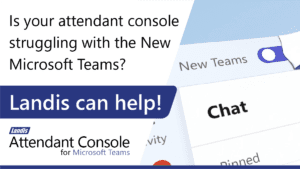Microsoft has recently announced Virtual Front Desk (VFD). Virtual Front Desk is a feature on Teams Display devices that enables the devices to act like a virtual receptionist. VFD functionality allows a Teams Display devices to take the place of a physically present receptionist. This functionality on the device consists of a welcome text message that is displayed on the device and the ability for a visitor to touch an onscreen button that will connect the visitor with a company employee.
Configuration Options
I caught up with Kruthika Ponnusamy at Microsoft who is responsible for this feature, at Enterprise Connect and talked a little about the configuration options that will be available. The options that will be configurable:
- Enable Virtual Front Desk
- Display Message: This is text that displays on the device.
- Video Enabled by Default: The VFD device
- Call Destination
- Call Button Message: Label on the call button.
The call destinations can be a Microsoft Teams user using Teams client or Landis Attendant Console, a Teams voice app (Teams native queue or IVR, or 3rd party contact center queue, like Landis Contact Center) or a telephone number. If a telephone number is used, the Teams user answering the call will not be able to see video from the device.
These settings will be configurable on the device or via the Teams Admin Console.
Which Devices Will Be Supported?
While this feature has been show-cased on the Neat Teams display at Enterprise Connect, this functionality will be available on Teams Displays more widely.
A Detail on How it Works
One thing I noticed while trying out a VFD device at the Microsoft stand at Enterprise Connect was that video calls from a VFD device started as video from the VFD device, but the user answering the call needs to decide if they want to turn on video or no.
Using Microsoft Teams Virtual Front Desk with Landis Attendant Console
While Microsoft Tems Virtual Front Desk can be used with the Team client as the destination, we can see some benefits of have the Landis Attendant Console for Microsoft Teams as the destination for a VFD call. Some of these include:
- Accept receptionist to handle both external phone calls and internal VFD calls.
- Allow a remote/hybrid receptionist to handle all incoming calls and VFD calls from multiple locations
- Handle calls and efficiently transfer calls to other Teams users
- Utilize Landis Attendant Console Chat Consult transfer
- Use efficient screen layouts and Quick Access Shortcuts
- See all Landis Attendant Console features here.
Using Microsoft Teams Virtual Front Desk with Landis Contact Center
While Microsoft Teams Virtual Front Desk can be aimed at Microsoft Teams native Queues or Auto Attendants, it can also be directed to Landis Contact Center agents or Landis IVR. This could allow managers to have more insights, AI sentiment analysis, reporting and other real-time analytics. Landis IVR allow building no code/low code voice apps for self services tasks.
Summary
This is an interesting development as in the past Microsoft has leaned on 3rd party products such as HelloDoor to fill this need for Microsoft Teams. At this time vendors like HelloDoor provide a wider set of features, like door bell integration, weather resistant devices and some interesting AI welcome video options, and we can expect them to continue to fill these needs for some time. But for the simplest VFD scenarios it looks like Microsoft is looking to have an option.